Uploading your new theme to your website
Description
Once you have made the changes specified above in ‘required changes’, you are now ready to upload the new theme to your website
Steps
- Highlight the folder and ‘theme.xml’
- Right Click > Send To > Compressed (zipped) folder
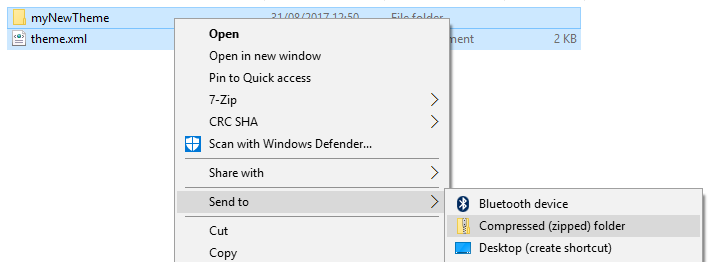
- Name this new zip folder the same name as your new theme

- Go to the ‘Manage Themes’ category on your library
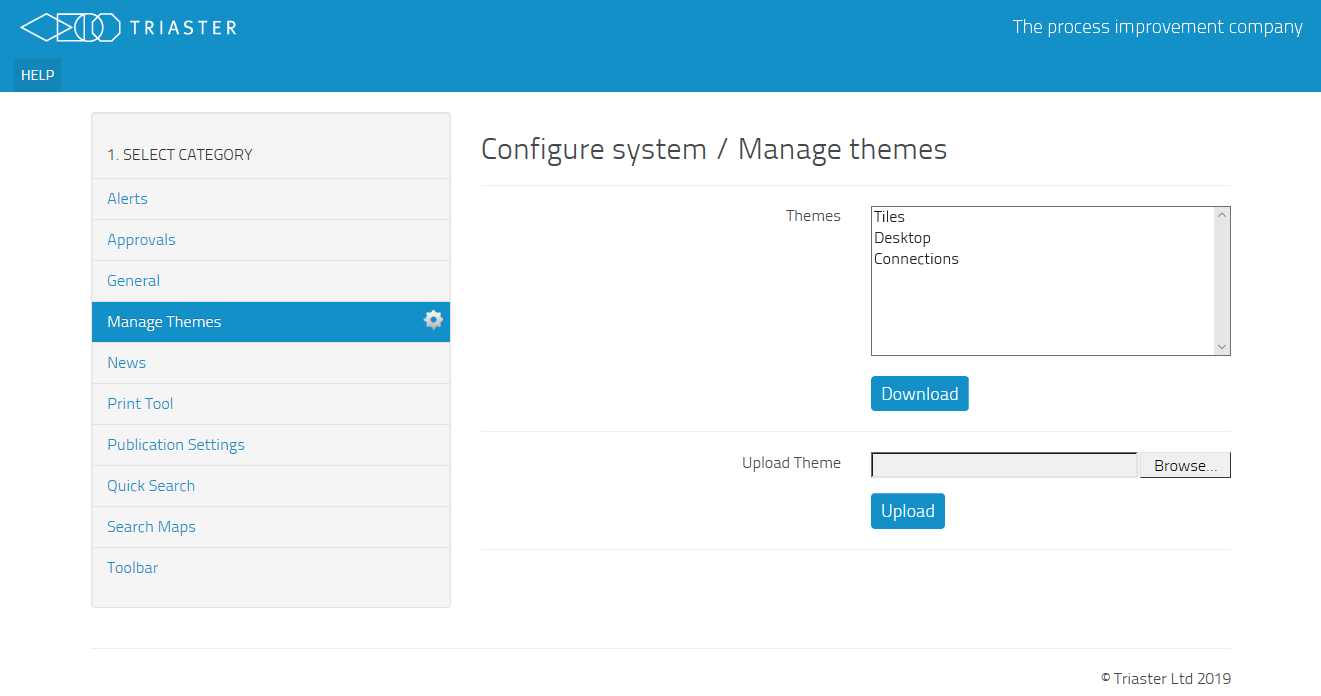
- Press Browse > Locate your File > Click Open > Press Upload
If something is incorrect, there will be an error notifying you just above the themes box

- Once the file has uploaded, go to the ‘Publication Settings’ category (3 rows below Manage Themes)
- Open either global, library or site settings and choose your new theme from the list
Global Settings – When changing a theme on the global settings, it will change the theme of all libraries and their sites on the Triaster Server
Library Settings – When changing a theme on the library settings, it will change the theme of a specific library that you choose and its sites
Site Settings – When changing a theme on the site settings, it will change the theme of a specific site that you choose within a specific library, e.g. ‘Sandpit’, ‘Prelive’ or ‘Live’
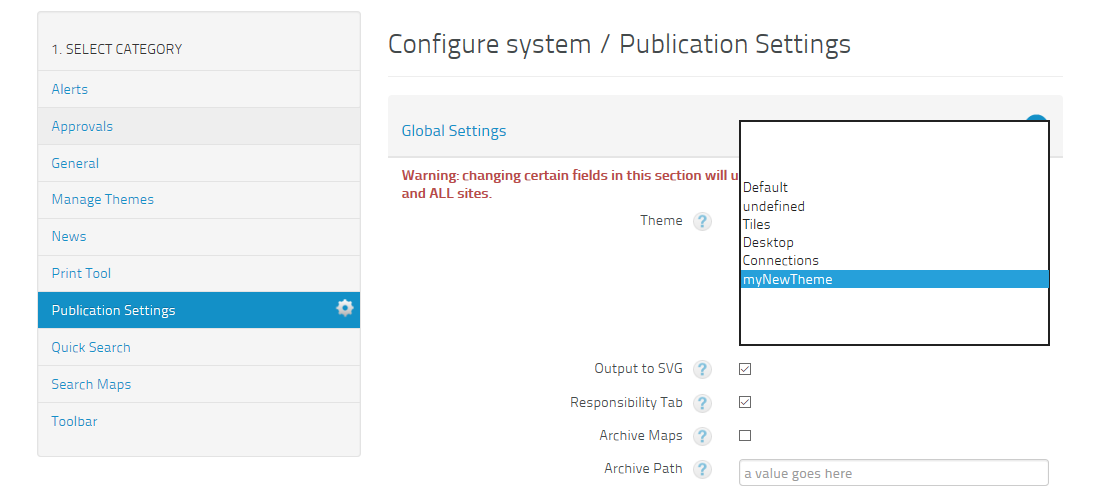
- Scroll down to the bottom on the page and click the ‘Save Changes’ button
The theme has now been applied to your website. Refresh any tabs in your browser with the old theme.
|